The website plugin is a javascript code that is added to the HTML of your website. The code only has to be added once and creates a connection between your FetchRev account and your website to display your campaigns as a pop-up on your website.
You can find your plugin code by visiting the Plugin Area inside your FetchRev account and select View Install Code.
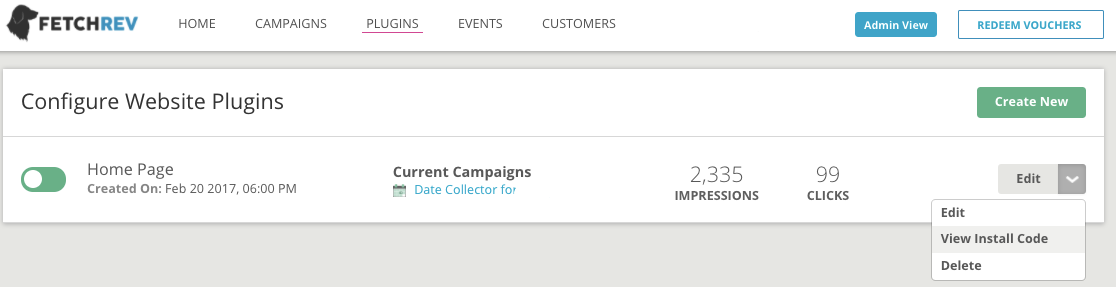
Sample Website Code:<script type=’text/javascript’ src=’https://app.locbox.com/website_plugins/lb-ed27a8cd82f3cd723f4b2d40d74583a10992d162.js’></script>

You can then copy (Ctrl + C) the code and either add it to your website immediately or save it a text file for installation later.
- The plugin works best when pasted into the HTML file of your website.
- If you want your plugin to display on every page of your website, we recommend adding it to the header or footer of the page.
- If you’d like to appear just on your home page, then it works best to add the code to the HTML code near the bottom of your web page’s markup, inside the <body> tag, near the bottom of the page.
Tips on Adding the Plugin:
- We suggest only using one plugin per page of your website. More than one will overlap and you won’t be able to see your offers. This includes plugins that aren’t related to FetchRev.
- If your website uses a WSYWIG editor (what you see is what you get), there’s usually a button called Source, Code, or HTML that you can use to toggle to the markup view.
- Click this, then paste the code at the bottom of the page.
Other Website Editors
If you’re not sure how to add a javascript code to your site, start by searching your website editor’s help files. Adding a script to a website is common enough that a help document most likely exists.
