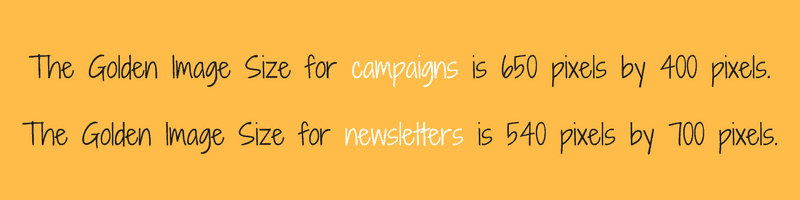

Newsletter editor
Your image size width should be no greater than 540 pixels. Height does not have limitations, however, we recommend a height somewhere in the area of 600-900 pixels tall. The newsletter creator will automatically resize if the image is slightly larger or smaller than 540 pixels in width.
Check out this article for more info on the newsletter editor: What are Some Newsletter Editor Tips and Tricks?
Campaigns
If your entire picture isn’t fitting properly, this is because the dimensions are incorrect. The image fields won’t fit a perfectly square graphic, so you’ll need to resize the image to around 650px by 400px (so that it’s rectangular.)
Important Note
For Buy Now and Coupon campaigns, we highly advise against uploading an image where more than 20% of it is text. This is for two reasons.
- If you’re using Facebook Ads, your post can get flagged and pulled – they have some pretty strict image guidelines. They will also flag and pull any posts that they deem offensive (you can check out their site for more info.)
- From a marketing and design perspective, any more text is overwhelming to the consumer and hard to read.
How to resize an image
If you don’t have access to photoshop or another editing program, there are tons of online photo editors that you can hop on and quickly resize your photo. Below is a quick tutorial on using Pixlr, an easy and intuitive go-to online editor.
Resizing a photo with Pixlr
- Go to https://pixlr.com/editor/
- Select Open Image From Computer.
- Find the image you need to resize and open it.
- At the top of the page click Image.
- Select Image size.
- Make sure you de-select the Constrain properties box.
- Set the width to 650 pixels and height to 400 pixels.
- Click Okay.
- Make sure to save your image to your desktop or in your downloads so you can upload it to your campaign as you normally would!
- *These general steps should translate to most photo editing programs.
